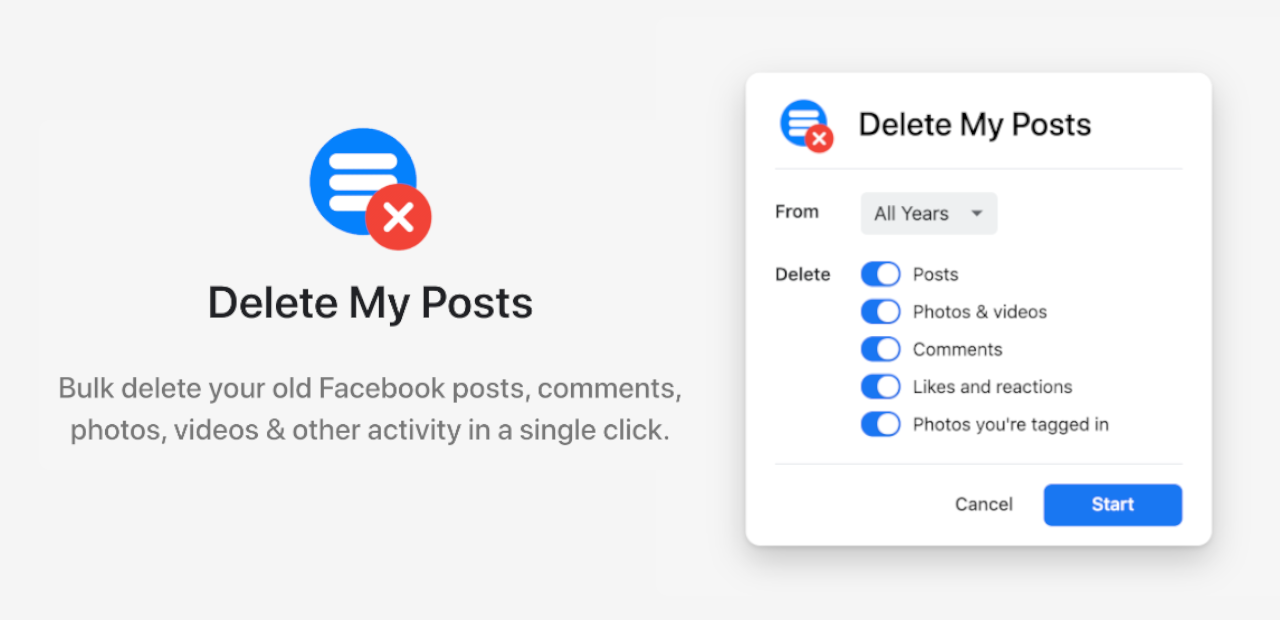
There are many reasons you might want to delete your old Facebook posts. Maybe you've got some embarrassing old posts, photos or comments that you don't want everyone to see 😬 Or maybe you just feel like a fresh start...
With privacy a big concern nowadays, you might want to clean up your Facebook profile and make it more private — or remove old content you wouldn't want a potential employer or date to stumble upon!
Perhaps you really just want to stop using Facebook, and to wipe your account clean — but still need to keep your account open so you can see what your friends and family are up to, or so you can manage your Pages.
Whatever the reason, Facebook does allow you to delete old posts in bulk. But it can be a very slow and tedious process to go through all your history and clean it up. So here, in addition to the official methods, we'll look at a much better alternative solution to quickly remove your old Facebook posts in bulk.
Facebook recently launched a new feature called Manage Activity that makes it easier to manage your old posts. With this new tool, you can now archive or delete your old Facebook posts in bulk.
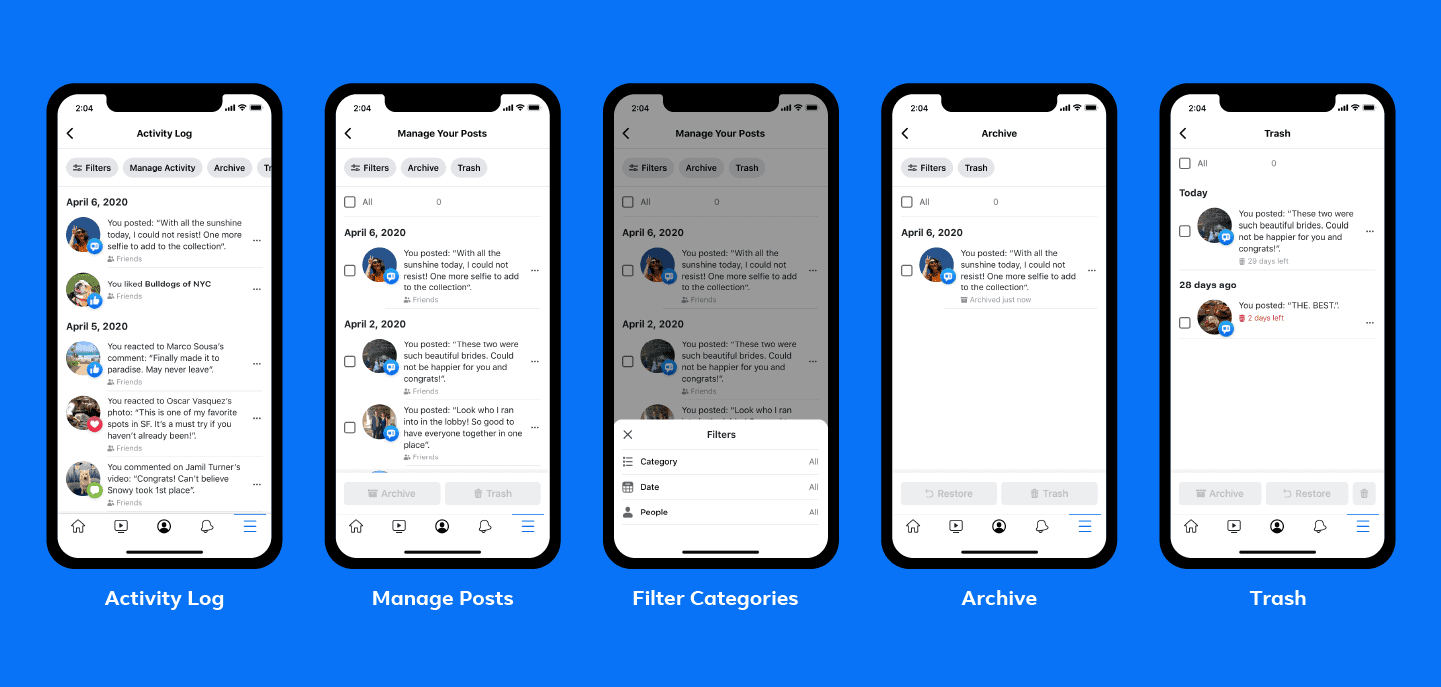
Posts sent to the Recycle bin will stay there for 30 days before being deleted, unless you choose to manually delete or restore them before then. This gives you some time in case you change your mind about deleting old posts.
When you Archive posts, you can restore them to your profile at any time.
Follow steps 1-4 above to open your Activity Log. Then tap on either the Archive or Recycle bin button at the top to see the posts.
From the Archive, you can choose to Restore posts or send them to the Recycle bin. From the Recycle bin, you can choose to Archive, Restore or delete posts permanently.
Facebook also has another method you can use to delete or remove posts from your timeline from within the Facebook app or website. The steps below will guide you to delete your Facebook post history in bulk.
Based on the selection of your posts, some bulk options, such as "Delete posts", may not be available (grayed out). There are certain types of posts that cause this to happen, for example profile photo updates, posts you didn't create, or posts with certain privacy settings.
If you aren’t able to bulk-delete posts, you need to de-select the ones that were not posted by you, and any other posts matching the types listed above, and then try again.
The posts you can't bulk delete can be removed individually later, but returning to your Facebook timeline and clicking on the three dots next to the post on the timeline, and choosing either "Hide from timeline", "Delete", or "Remove tag".
Because of these limitations we recommend using Delete My Posts, a free browser extension that will reliably bulk-delete any type of Facebook post.
The official methods we've explored above for bulk post deletion are usable, but not convenient if you want to remove hundreds, or even thousands, of old Facebook posts at once.
Facebook forces you to manually scroll through your old posts, select them for deletion, and then confirm the deletion. In addition to this, the above methods are limited to removing only 50 posts at a time. This makes it a very slow, tedious and time-consuming process.
For these reasons, the official method of deleting Facebook posts in bulk isn't ideal. Instead, we recommend you try the free browser extension below, which works reliably to bulk-delete your Facebook posts and other activity.
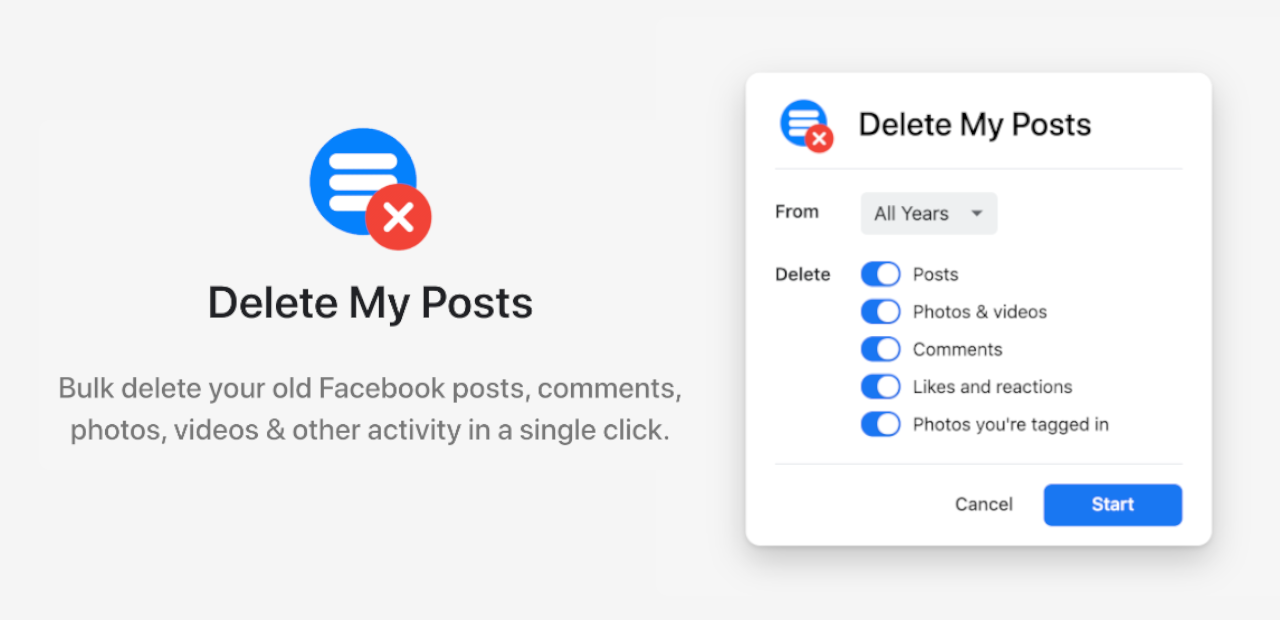
Delete My Posts is a free browser extension that makes it simple to bulk delete your old Facebook posts, comments, photos, videos and more in a single click.
It works by automating the whole process, clicking the delete buttons for you. Simply leave it running and it will do the work for you.
You can choose to mass delete multiple posts all at once from any of these categories (in addition to choosing a specific year or month):
Delete My Posts is available for Google Chrome, Microsoft Edge and Firefox. Click the button below to install:
Facebook allows you to select and delete multiple posts, up to 50 at once, by using the Manage Posts feature on your profile. But it can be a very slow and time-consuming process.
If you want to quickly delete all Facebook posts in one go, you need to use Delete My Posts which automates the process for you.
Facebook does let you delete posts in bulk, using the Facebook website or the iPhone, iPad and Android apps. To mass-delete posts, go to your Profile page, click on the Manage Posts button, choose the posts you want to delete, and then select the Delete option.
Alternatively, Delete My Posts makes it quick and simple to mass delete Facebook posts, comments, photos, videos and more.
There are several methods to clear your Facebook timeline. You can hide or delete individual posts by clicking on the three dots next to a post in your timeline, and choosing "Delete" or "Hide from timeline".
Alternatively, you can also go to Manage Posts which is a feature available on your Facebook profile, and selectively delete posts from your timeline in bulk.
A free browser extension called Delete My Posts can also help you automate the process of deleting multiple posts from your timeline.
To mass-delete Facebook posts on iPhone, iPad or Android, open the Facebook app, go to your profile and click on Manage Posts. From there, you can select your posts for mass deletion. You can also filter the posts to select only the ones you want to delete.